Mas info tras el salto.
http://www.highslide.com/
Installation
Note: some basic HTML knowledge is required to install Highslide. For any problems in your installation, see Highslide support.
ALT. 1: INSTALLATION USING THE EDITOR
The Highslide Editor is a visual tool that lets you configure most of the numerous Highslide options without writing code, and upload the results directly to your web server. This is not only a great help for non-developers, it also saves time for professionals who don't have to read through the API documentation to get things done. Go to the Editor.
ALT. 2: MANUAL INSTALLATION
- Download and extract the zip-archive from the download page.
- Run the file index.html, navigate to your favourite setup and view the source.
- Change the file to suit your needs, or copy and paste parts of it into your HTML file. If you mess it up, go back to the original file and change it bit by bit. Study the documentation and the API reference for advanced features.
- If you move the Highslide JS files, remember to change the
graphicsDirsetting in the Javascript.
EXAMPLE OF A MANUAL INSTALLATION
In this example the zip archive is unzipped to the root of your website. In addition, the CSS code from your favourite example is copied and pasted into a file called highslide.css and placed in the /highslide directory.
1) For this example, your directory structure should look like this:
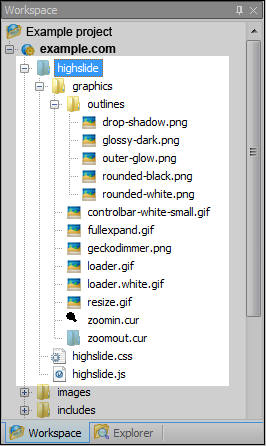
2) Put this code in the head tag of your HTML page.
<script type="text/javascript" src="/highslide/highslide.js"></script>
<link rel="stylesheet" type="text/css" href="/highslide/highslide.css" />
<script type="text/javascript">
// override Highslide settings here
// instead of editing the highslide.js file
hs.graphicsDir = '/highslide/graphics/';
</script>
<link rel="stylesheet" type="text/css" href="/highslide/highslide.css" />
<script type="text/javascript">
// override Highslide settings here
// instead of editing the highslide.js file
hs.graphicsDir = '/highslide/graphics/';
</script>
3) This is how you mark up the thumbnail
<a href="images/full-image.jpg" class="highslide"
onclick="return hs.expand(this)">
<img src="images/thumbnail.jpg" alt="Highslide JS"
title="Click to enlarge" height="120" width="107" /></a>
onclick="return hs.expand(this)">
<img src="images/thumbnail.jpg" alt="Highslide JS"
title="Click to enlarge" height="120" width="107" /></a>

No hay comentarios:
Publicar un comentario